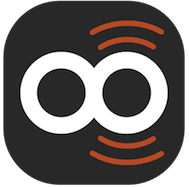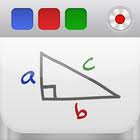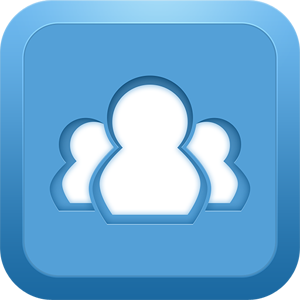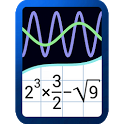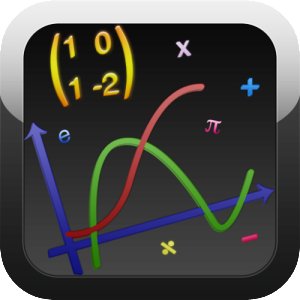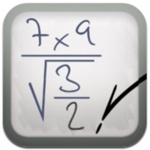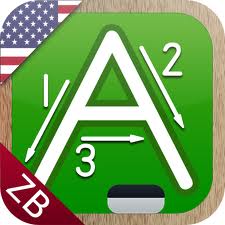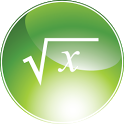Starting Out
“It is a miracle that curiosity survives formal education … If we are to develop our students’ sense of curiosity, we must be mindful to carve out time to allow our students to inquire and explore.” – Albert Einstein
This lesson starts with the basics of how to use the Android tablet and how to prepare this device for use within your classroom. However, before we embark upon that instruction, I think it is important to ask ourselves why?
Why are we using ‘mobile technology‘ in schools in the first place?
This is an extremely important question and one that will underpin your entire philosophy on education or in other words, your teaching pedagogy. We should not just pick up a tablet and start using it in the classrom because it is the latest gadget available.
Ponder on the content of this video for a moment:
I personally believe that in order to move into the 21st Century that we must abandon much of what we know about education. Our students are born digitally native (click on the link to read a paper on from the author of this term); and that means that they are born into a digital age where technology is readily available and readily usable for the majority of the aspects of daily life. For example, when I was born in 1961 the tv was the new technology and the telephone was only used when you had to use it (my parents considered using the telephone an expensive device that was indeed a luxury); my Grandmother refused to use a new electronic mixer given to her as a gift because she believed that her cakes tasted better when they were hand mixed. My children were born into an era where they can’t understand the concept that I didn’t have color tv growing up and no DVD player. They carry their phone literally as a part of their being and it would seem every part of their life is digitalized; the phone has a camera, can connect to social media, can play games, record their lessons, sends email, texts and they can use Twitter and Facebook to memorialize every event of every day.
I was always fascinated by technology even as a little girl growing up in the 60’s when the idea that we could talk on the phone and see the person at the same time was just too fantastic to believe. That a phone could be carried with us everywhere we go was something for the imagination only. Or that we could use a computer that would be as small as the hand was incredibly titilatiing. My favorite program was The Jetsons and I wished my world was like theirs; now 45 or so years on, I find I’m living that world and I find it incredibly inspiring and exciting.



It seems crazy to me that we send this generation of children into a school where they sit in front of a teacher where (no matter how animated the teacher tries to be) the children feel bored and restless and this teacher tries to impart information to them as part of a lesson. We are in an information age; 21st Century kids no longer need to be fed information; they need to be inspired to think for themselves and seek out what they need to know to explore their thoughts, ideas and imagination further.
This YouTube video by Jacob Barnett (Jacob has Aspergers and is considered a savant) has a message that is very simple: When kids stop ‘learning’ they start thinking.
In the 21st Century, technology should be the media students use to learn from; the paper age is slowly becoming defunct; e-books are taking over and technology is the way to communicate; if we don’t embrace this as teachers then I believe we are doing the 21st Century generation a disservice. The Common Core Standards suggest that they “are designed to be robust and relevant to the real world, reflecting the knowledge and skills that our young people need for success in college and careers”. Now while I am not sure the writers of The Standards had technology in mind, the truth is they should have. There is not a career or job that doesn’t at least require the smallest amount of technical knowledge; and many careers demand more. I’ve noticed in the last few years, tablets in restaurants to take orders; my plumber with a computer and digital camera to find a block in my drain; a shop owner using mobile technology to do their stock take; and a courier service using the iPhone or Smartphone to deliver, seek directions via GPS, and receipt their deliveries.
Part of the premise of The Standards is to recognize that media and technology are part of 21st Century learning and that these mediums be integrated across The Standards. See the following statement under the Key Points in English Language Arts:
Media and Technology
- Just as media and technology are integrated in school and life in the twenty-first century, skills related to media use (both critical analysis and production of media) are integrated throughout the standards.
This section of The Standards provides extremely good grounds for which you can integrate technology into your everyday curriculum and lessons plans. Teachers may feel intimidated and nervous about the onset of technology; as well as the requirements of The Standards; as they already feel overwhelmed and over-worked, so whenever there is any change to the expectations of teachers, most feel anxious. This course will show you that by using mobile technology you can take your ‘old’ lessons, recreate them digitally using applications; create your curriculum and digital text books using the Digital Learning Tree platform; align your lessons to the new Common Core Standards and then you can assess in real time using either the Quiz component of the DLT platform or an Android app such as Socrative or Poll Anywhere. These apps allow you create a variety of assessment activities that can be taken on the mobile device. The teacher can also have direct access to the results on their device or Laptop.
“For the rest of their lives, our students will always have a computer with them. We need to teach with that in mind” -Tony Vincent
Why use Android technology in the classroom?
Many educators have some idea that intuitively technology and more specifically mobile technology has enormous potential, but it’s not always easy to describe it to other teachers, parents, and most importantly, school boards and administrators.
Here are some points I believe should be included in any discussion:
- Mobile technology saves money and student’s backs by combining books, writing tools, calculators, dictionaries, atlases, encyclopedias, diaries, calendars etc.
- The tablet saves time as information and computing for learning is always available – no time is lost moving to computers, booting them up, or even having to learn software interfaces – even 3 year olds can intuitively navigate the touch-based software.
- The tablet empowers students to take responsibility for their learning by handing over the tools necessary for them to become self-managing learners. The infinite customization possible with each device means education can become personalized and differentiated for each and every learner.
- The apps give the tablet their power and they are relatively cheap in comparison to software: any flaw I find with the tablet can be solved with a clever app or upgrade in the future.
- Using this technology moves education into the 21st Century as the curriculum evolves with the technology.
What to consider before you deploy mobile technology into your school and classrooms:
- How will you use this technology? I believe 1:1 tablet use is the most appropriate or viable way to deploy mobile devices into the classroom. This gives each student ownership over their device; all of their work is stored on the one tablet; the device is readily available to the student when they need to use it.
- Security issues – ensure that the devices are all set up to prevent students from accessing sites, videos or apps that are not appropriate for them. (Lesson Two covers security issues in more detail).
- School Policy issues on how they will be used; distributed and maintained by the students and teachers.
- What apps will you use and how will you use them? (I will give you a start-up list later in this lesson).
- Use The Common Core Standards as the foundation from which you design your lessons using the Android tablet. When looking at The Standards, they are framed as follows:
Standards define what students should understand and be able to do. Clusters are groups of related standards. Note that Standards from different clusters may sometimes be closely related, because Mathematics is a connected subject.
Domains are larger groups of related standards. Standards from different domains may sometimes be closely related. It’s probably easier to start with what you want to teach first; then refer to the Common Core Standards in either English or Math to find the Domain and Standard that forms the foundation of your lesson.
- Make sure you know how the apps work. I suggest using the apps and playing with all the settings. Think about how you can use these apps in an educational context and how you can integrate the technology into your lessons.
- Use the tablet for educational use only. I believe it is a vital in the early days to leave all games that are not educationally based off the Android tablet. I think children have plenty of opportunity to play games using various other technologies like the Nintendo DS, Wii, Xbox, Computer games etc. Keeping the tablet as an educational tool ensures that students will view the technology from this perspective.
- The Android tablet should not be used a ‘fill in’ or for ‘rewards’ – if the technology is being used this way, then it is not being used effectively and more importantly is not being utilized to create the best possible educational outcomes.
- Attend as many training sessions you as you can, or use a course like this one to develop a platform from which to work from.
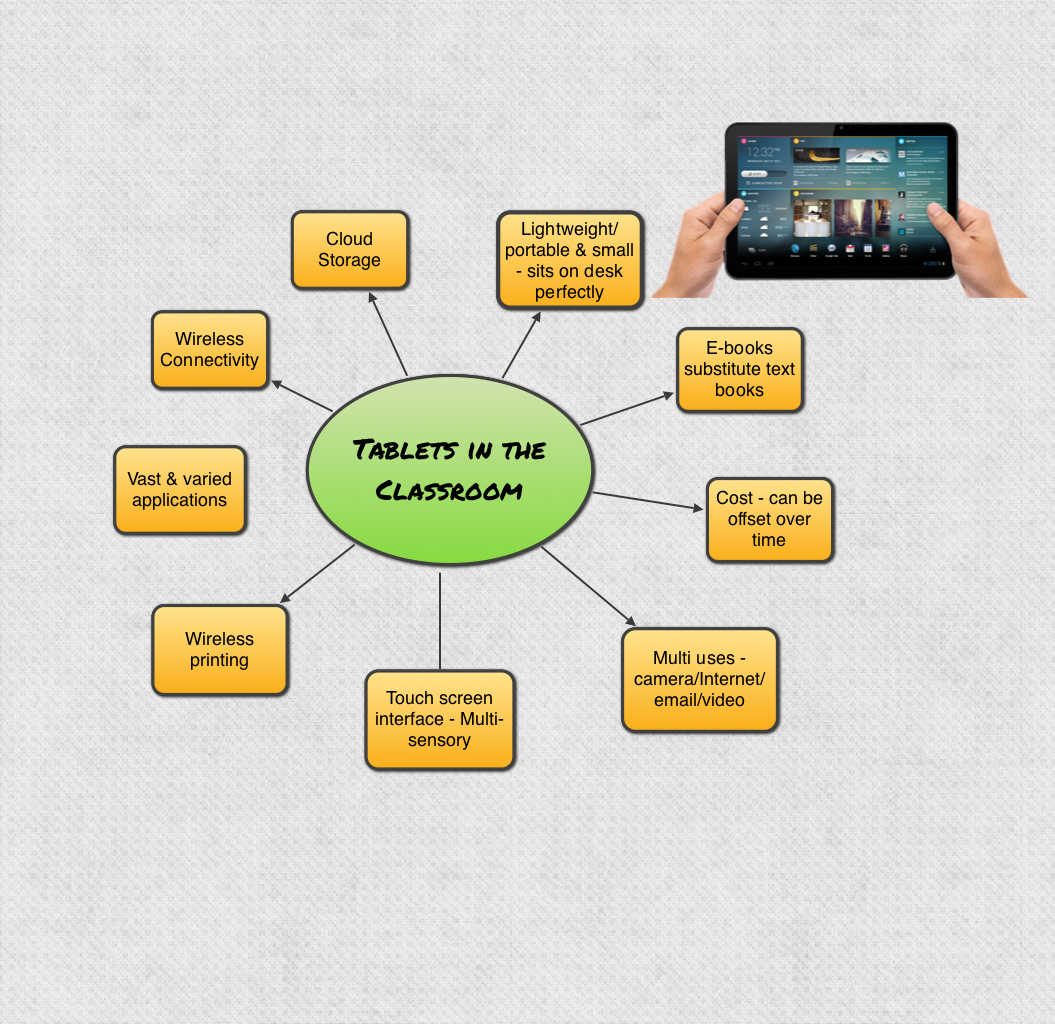
Ways to use the Android tablet – Teachers can use the tablet to:
- Create tests, quizzes and worksheets.
- Design and present slideshow presentations for lessons.
- Create lessons using screencasting type apps that can be used over and over; and shared with other teachers.
- Conduct diagnostics and assessments .
- Keep records, attendance and conferencing reports, as well as anecdotal records on individual students.
- Editing students’ work; correcting and providing feedback.
- Sharing information and books both visually via text and using audio options.
- Flip Teaching via screencasting and augmented reality apps.
- Students connection with the tablet – increased engagement and motivation.
- Increases student centered learning and risk taking in learning.
- The sheer fact that it holds so much content and can do so much in such a small form is amazing. Yes, even magical.
Android app core list for setting up your classroom
Below is a core list of apps that I believe can set you up and get you working with your students in your classroom. These provide a foundation from which to work from and then you can do your own research to find apps that will be specific and suitable to your classroom needs. The third course in this series offers a lesson on how to evaluate and select your own applications based on your curriculum needs.
(Some of these apps have links to YouTube videos that demonstrate the app. If the name of the app is in blue, click on it to be taken to a YouTube video. Also click on the app icon to be taken to the Google Play Store to find out more information, including price on this app. Some of the YouTube videos may demonstrate the same app on an iPad. I only chose to use these when I couldn’t find an Android demonstration).
Productivity Apps
You need to start with the foundational office apps:
Polaris Office is the easiest and strongest office products designed for mobile devices. You can easily use various kinds of documents such as Microsoft Word, Excel, PowerPoint, Adobe PDF, with only several tabs, and organize your data fast and do your presentation excellently. You can also create your own documents as well.
OfficeSuite Pro 7 (PDF & HD) (The video I’ve added to the title is for OfficeSuite 6, but it is a really good review and there is not much variation with the updated version.)
Made by MobiSystems, OfficeSuite Pro allows you to view, create, edit, print and share Word, Excel and PowerPoint files on the go. You can also open attachments and see PDF files on an Android based phone or tablet with our feature-rich mobile office solution.
OfficeSuite Pro includes a File Browser and integration with Cloud service leaders: Box, DropBox, Google Drive,SkyDrive and SugarSync to give users a multitude of options on how to manage files and attachments.
You can also use Documents to Go, which is very similar to Officesuite Pro… Some people prefer one over the other. I couldn’t really tell much difference. According to the developers, the app is a complete solution with a full range of viewing AND editing features. Documents To Go is the first mobile Office Suite for Android that supports editing of native Microsoft Word, Excel & PowerPoint files! Quick Office is another office alternative.
You also need iBooks Reader, as your eBook reader; Photo App Transfer to assist with transferring photos for those photos that you can’t transfer using photostream, and Image Search which is literally like Googling for images. You can Google the web to find any photo, clip art or picture that you want and then save it to your photo library. Dictionary (Click on the word Dictionary to see a screenshot of how this looks) is simply a dictionary on your Android. This dictionary will also link to your eBooks so that you can click on a word and be immediately taken to the meaning of that word.
Movie Makers
Using Magisto – Magical Video Editor and Photos (from your devices Gallery), as well as Music, students can create their own Movies such as Movie trailers, personal stories, book reviews or projects, reflections, documenting, peer feedback or their own Movie masterpieces. Click here to go to the Magisto Website which gives more details on how to use this app. If you want video editing software that is a little more advanced you can go to Movie Studio. Movie Studio is unique Video Editing App For Android Platform. Animoto is another video creation app where you can add photos and text to create personalized videos from scratch. (Please note that every device, depending on the brand will have a different look to their photo gallery… iPad uses a sunflower, Samsung also uses a yellow flower… While others use a photo frame as you will see images below).
Google Earth
I don’t think you can possible have an Mobile Tablet without having Google Earth on it. It is such a good app and it’s free! Kids can literally type in a location and watch the world turn as it takes you there. SkySafari is another must have app. There are a few versions. This basic version of SkySafari, shows you 46,000 stars, plus 220 of the best-known star clusters, nebulae, and galaxies in the sky. It displays the Solar System’s major planets and moons using NASA spacecraft imagery, and includes the best-known asteroids and comets.
Mind Mapping or Brainstorming Apps
There are a number of Mind Mapping or Brainstorming apps. These are perfect for planning and organizing thoughts and ideas. Words can be placed into text boxes and colors can be used to create visual blocks of ideas. My three favorite mindmapping tools are Simple Mind, DroidDia and Mindomo.
Class File Share
Use Dropbox and/or Google Drive as a means to send files to students. There are also other ways that the class can share information via email and apps such as Splashtop Remote Desktop HD or test an entire grade from one Android using the Socrative or apps. (These can be used in all schools).
Collaborate in Groups
Use Splashtop Whiteboard or Anywhere Pad-Meet Collaborate to have students link together. Students can share whiteboard space, and draw on one screen. You can also do quizzes and testing in groups using easymeetingOnCall for Android or Socrative (see also above).
Notetaking, Homework and Study on the iPad
Most teachers and professors have their notes in PDF format that can be downloaded. iAnnotatePDF or Evernote work well. Lecturenote is also very good and is specifically designed for the Android tablet. Evernote can also be used on your laptop or PC and you can then sync your work across both devices. Students can highlight and place comment notes on the pdf. The file can be saved back to the device, stored in Dropbox or emailed. Skitch is an app by Evernote’s developer. Skitch allows students to communicate visually with friends, co-workers, and the world. They can annotate images with arrows, shapes, text, and more. Use Skitch to sketch something new, mark up maps, take screen captures, or even a photo.
Two other apps I think are very good for note taking are Extensive Notes – Notepad and Groovy Notes for Tablets. Extensive Notes is a great full featured note-taking app for Android. Groovy Notes enables you to record a teacher’s lecture or lesson, and the student can take their own notes at the same time.
Homework and Study Helpers
These two apps can assist students to keep track of the homework including due dates.
Creating a Digital Comics
Using either Comic Puppets (Elementary) or Photo Comics Pro (Elementary & Middle) or Drawing Cartoons to create Comic Strips or Movies. Students can even add their own faces to their comic stories.
Create and Publish eBooks
There are many apps that can be used by your students to publish their own eBooks. IDEAL ePub Creator, or Creative Book Builder (Senior). BookWriter (Notes/Book/Diary) is another bookwriter than can be made into an eBook. These books can be uploaded to iBooks Reader or in ePub readers.
Art Class Simulations
There are lots of amazing art apps around that create incredible digital art. Younger students can use Drawing Pad and older students can use something like Sketchbook Pro and/or Amopic, which is an amazing photo editing suite. I have used used Infinite Painter on an Interactive Whiteboard for a while and it is excellent. The app works well on the Android tablet.
Photography and Photo Editing
There are many photo editing apps, but my favorites are Photo Editor (by Aviary), Amopic (see above) and Pics Art – Photo Studio.
Design/Build/3D Design
A great designer, builder app for creating interior design is an app called 3D Interior Room Design. While it is a designer, or architectural app, I think this app has great potential for those visual designers. Students could then recreate their designs using 3D construction materials.
Android Audio/Video Podcast Studio
Using the app iPrompt Pro and DJ Studio on another Android device (Also using Spreaker Radio) the tablet can be utilized to create an audio podcast. The Android with iPrompt Pro acts as a teleprompter with the text that scrolls on the screen. DJ Studio plays sound effects such as radio news breaks and other sounds. The podcast can be recorded and uploaded to a storage site such as iPP Podcast Player and then played to the grade or to the school audience.
Music
PocketBand is a brilliant app that turns the Android into a collection of music maker and creator – students can use this app to create wonderful music. Music Pro is a great piano playing app. It has a musical toolkit including instruments (grand piano, piano keyboard, drums, autoharp), tools (metronome, pitch pipe), a game (piano practice), and more (piano recording, wireless piano MIDI, piano/drum multitouch). GuitarFlex is an innovative virtual guitar that can be played on your tablet.
Share-a-Lesson/Flip Teaching Apps
There are a number of Screencasting apps, where you can pre-record a lesson using photos, videos, drawings or illustrations and audio and save this lesson to be used at any time. These can also be shared amongst staff. Another benefit of these apps, is that students can use these apps to record their work in an audio-visual format. This is especially great for oral presentations and could be a transition for those very shy kids who struggle with public speaking. As their confidence increases they could use these apps to demonstrate an idea or concept learned and eventually the teacher can encourage them to do an oral presentation in front of an audience.
I will be honest, there are more options for screencasting using the iPad. I really do not know why none of the companies who have created screencasting apps for the iPad have not recreated the same app for the Android. I emailed many of the developers and no-one seems to be interested in this right now. So I have had to be a little bit creative to give you ways to do screencasting and flip teaching on the Android device. One screencasting app is Screencast Pro. The only problem is that you have to ‘root’ the device which will devoid the warranty. This is a problem as the majority of educators/schools will not approve of devices that lose their warranty. I have includeed it anyway for your information.
Educreations is a screencasting tool that is an app for the iPad, but it can also be utilized on a pc or laptop. This way you can record your flip teaching videos and then send them to your tablet.
Explain Everything is another online tool that you can use to create flip teaching lessons on your computer. These can be saved as a movie format and watched on the Android tablet. This app is what is referred to as a ‘screencasting’ app and basically that means you can record what is on the screen of the Android device. Android developers are only just releasing ‘screencasting’ apps, as they’ve previously not been available, unless you ‘rooted’ your device. Thankfully we now have a few options…. Lensoo Create is also another ‘screencasting’ app that I have found. It is fairly basic, but it does the job.
Then you have PPT and Whiteboard Sharing and mJotter Interactive Whiteboard by the developer, Mighty Meeting. MightyMeeting can be used to share PowerPoint slides and whiteboard drawings in online meetings directly from an Android tablet. These are both interactive whiteboard sharing apps that can be utilized using the tablet. MightyMeeting can be used to share PowerPoint slides and whiteboard drawings in online meetings directly from an Android tablet. mJotter can be an interactive whiteboard but can also be used for collaborating, so more than one tablet can be running at the same time.
Another version of Flip Teaching Apps is Aurasma. This is a augmented reality app and is brilliant. You use a photo as a trigger and then record a video that is placed as a layer over the photo. So for example, let’s say you are studying the book. Emma by Jane Austen; you can take a photo of the front cover; then when the student puts their Android device over the cover, a little video pops up telling the student what to read, and what elements of the text you want the student to observe. There are many, many possible uses for this app; and I think that augmented reality type apps are going to be the way of the future. As for education, this literally puts you, the teacher In the student’s loungeroom or study area explaining what it is you require them to do. This certainly puts a new twist on homework, projects and assignments.
Replacing Graphing Calculators
Students can use Graphing Calculator by Mathlab as a Graphing calculator. You may also want to take a look atScientific Graphic Calculator.
There is also a new calculating app out called MyScript Calculator. Easy, simple and intuitive, just write the mathematical expression on the screen then let MyScript technology perform its magic converting symbols and numbers to digital text and delivering the result in real time.
Collecting Data from Experiments
Use Forms to collect data from experiments that can be synced to Google Docs. Documents To Go has the equivalent to Excel within this app, which can display graphs and charts; spreadsheets etc (also mentioned above).
Letters and Handwriting
There are lots of Letter, Spelling, Grammar and Handwriting apps out there.
123sABCs Handwriting Fun SET 1 is a very good app both for letter recognition and handwriting. Handwriting Without Tears ABC HWTHandwritingPrint is another app where students can practice handwriting. Kids Handwriting Print PreK and Grade 1 takes this concept further where students can practice writing sight words and learn spelling.
Spelling Test by FunExam.com, Spelling Space – Ultimate and Grammar Up can be used for your spelling and grammar lessons. Spelling Test is an extremely good app where you can individualize your students’ spelling lists and Spelling Space also allows you to create your own spelling lists; this app allows the student to practice, do spelling activities; and tests spelling.
Math Basics
Below are some Math apps that you could start with and you can use these as a foundation from which to add your own list. I like Math apps that do more than one thing and that can be adjusted to suit the student’s ability. Keep that in mind when looking for your own apps.
Math Evolve is as very good math game for elementary school age and Kids Numbers and Math is a fantastic app that is being improved all the time. Math Formulary is for the older students and covers all mathematical formulas that are usually used in the school and the university. Where necessary graphics are included to depict and explain the topic better. Math Helper is a universal assistant for solving mathematical tasks for pupils and students, which allows you not only to see the answer to the task, but also shows a detailed solution.
Other Math Apps
In the consequent lessons within this course, I cover other Math and English apps in more detail. It is important that you find apps that will suit your students. Know what your students’ needs are & build your list from that knowledge.







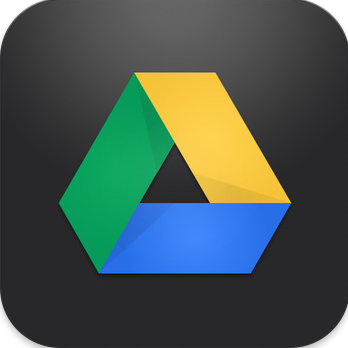
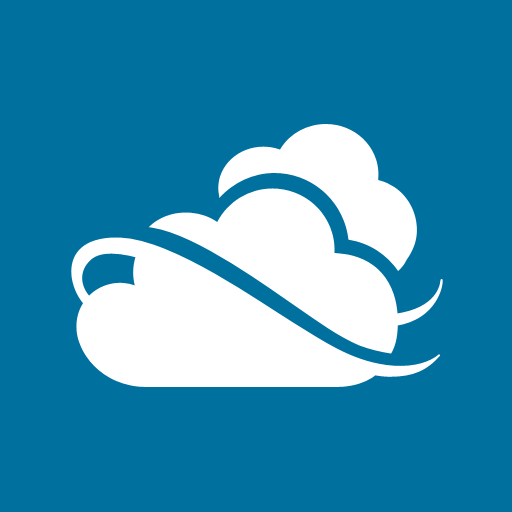

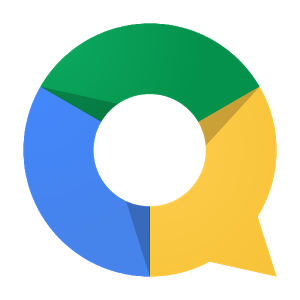
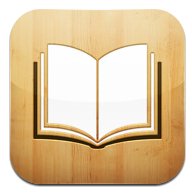


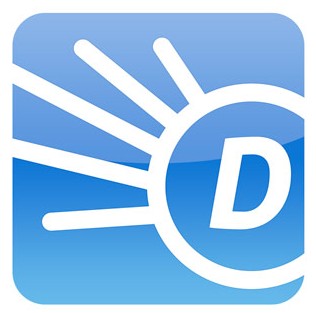






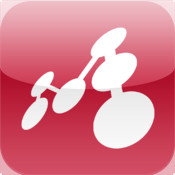









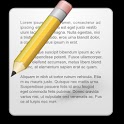
















.jpg)