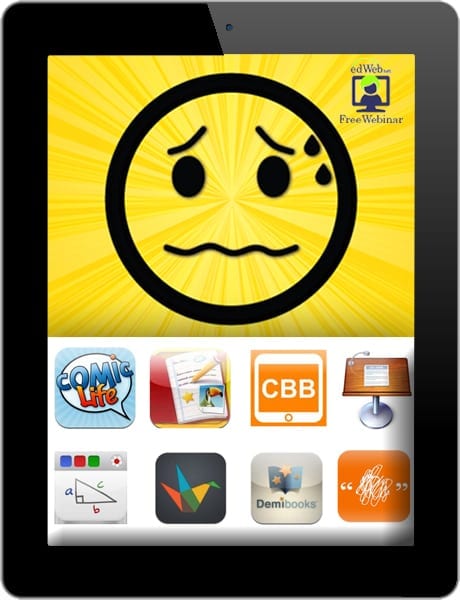Hi Everyone,
Again another article from eSchool News on iPad apps that you can use with children who have autism, quoting a veteran educator and autism consultant… ME!
27 visual, sensory, and augmentative apps for autism
Veteran educator and autism consultant lists the best apps for autism
By Meris Stansbury, Associate Editor
Read more by Meris Stansbury
June 14th, 2013
With the extremely large number of apps available for iPads, even those for autism are in abundance, and experts say it’s important to know which are most effective for students with different needs.
“One commonality emerges [in students with autism],” said Karina Barley, veteran educator, autism specialist and consultant, and president of Project Autism in Australia, during a recent edWeb.net webinar. “The majority of these kids are very competent using technology. They connect with technology, and where they have problems in the mainstream arena, they don’t seem to have the same difficulties using technology.”
Barley discussed how tablet technology, specifically the iPad, is more efficient for autism due to its design and touch capabilities—it turns on quickly and the transition from screen to screen is extremely fast, which appeals to the impatience of a child with autism.
The iPad, when coupled with effective apps, can also be an augmentative communication device, she said. “I firmly believe using iPads in my classroom as the student’s primary education tool can provide them with a means by which they can achieve their full potential.”
One group of apps that works well with students with autism focuses on visual aids and projects.
Barley suggests picking apps with photos because photos are immediate and instantaneous, reminders of activities, relevant and current, make lessons personal to the students, and are simply fun and interesting.
In the classroom, photos can be used in:
- Personal diaries
- Stories-especially social stories
- Creating montage/poster style work
- Creating vocabulary/spelling lists
- Word and picture matching
- Keynote presentations with real pictures
- Creating worksheets that are more relevant
Good visual apps:
Keynote: Keynote is a presentation app designed for a mobile device. Users can highlight data with 3D bar, line, area, and pie charts, animated with new 3D chart builds such as Crane, Grow, Radial, and Rotate. $9.99; https://itunes.apple.com/us/app/keynote/id361285480?mt=8
Kid in Story: Kid in Story Book Maker makes it easy and fun to create visual stories to support learning, social modeling, and early literacy with the child as the star character. Templates come to life when you place a child or student’s picture on every page. The 8 story templates cover a variety of practical and fanciful topics from promoting good hygiene by washing your hands, to a playful exploration of emotions and facial expressions, to a fantasy visit to San Francisco. You can also write your own custom story or modify any of the templates as you see fit. $6.99; https://itunes.apple.com/us/app/kid-in-story-book-maker/id594403164?mt=8
Stories About Me: This app allows parents and teachers to create their own social stories for their children and students. Blending photos, text, and voice recordings into a talking picture book, children can play back rich media stories of their own personal experiences. $5.99; https://itunes.apple.com/us/app/stories-about-me/id531603747?mt=8
Strip Designer: Create your own personal comic strips using photos from your photo album or iPhone camera. Select one of the many included page templates, insert photos into the cells, add balloons with fun words, and more. $2.99; https://itunes.apple.com/us/app/strip-designer/id314780738?mt=8
Social Stories: Social Stories is an ABA app designed to help special needs children and young adults understand social situations and give them tools to respond correctly to their environment, in their environment. A photo is paired with a line of text and audio to show the child, and to help visualize what they need to do or understand on each page. $3.99; https://itunes.apple.com/us/app/social-stories/id507893514?mt=8
Popplet: This app is a platform for ideas. Popplet’s simple interface allows users to move at the speed of their thoughts. With Popplet, users can capture ideas, sort them visually, and collaborate with others in real time. $4.99; https://itunes.apple.com/us/app/popplet/id374151636?mt=8
Pictello: Pictello is a simple way to create talking photo albums and talking books. Each page in a Pictello Story can contain a picture, up to five lines of text, and a recorded sound or text-to-speech using high-quality voices. $18.99 https://itunes.apple.com/us/app/pictello/id397858008?mt=8
Friends of Ten: Little Monkey Apps Friends of Ten is an activity for the early years of schooling to introduce an understanding of numbers to ten, counting objects to ten, recognizing a collection of objects without counting them, counting on from a higher number, partitioning of objects, and the combinations that make ten (8+2, 2+8, 1+9, 3+7, etc.). These skills underpin mental addition and subtraction. $0.99; https://itunes.apple.com/us/app/friends-of-ten/id488573871?mt=8
Comic Life: A photo comic creation app with speech balloons, photo filters, comic lettering, templates, shapes, shadows and effects. $4.99; https://itunes.apple.com/us/app/comic-life/id432537882?mt=8
Pages: This word processor app allows users to create, edit, and view documents wherever they are. Pages works with iCloud, so your documents stay up to date on all your devices—automatically. $9.99; https://itunes.apple.com/us/app/pages/id361309726?mt=8
Visual Schedule Planner: A completely customizable visual schedule app that is designed to give an individual an audio/visual representation of the “events in their day”. In addition, events that require more support can be linked to an “activity schedule” or “video clip” to help model the task even further. $14.99; https://itunes.apple.com/us/app/visual-schedule-planner/id488646282?mt=8
Grafio: Create business models, flow charts, organizational charts, wireframes, network diagrams, business process diagrams, venn diagrams, mind maps, mockups, text-and-audio notes, sketches and other illustrations. Everything is custom and modifiable. $6.99; https://itunes.apple.com/us/app/grafio-diagrams-ideas/id382418196?mt=8
Barley also recommends a group of apps that focuses on sensory perception.
“I call them sensory apps as they provoke the student to touch, explore, and interact in a way that promotes sensory stimulation” she explained. “These apps are especially useful during those situations where I could tell that the student had become overloaded, or were feeling anxious. Using a sensory app can give you those five minutes you need to ‘calm’ your student and distract them from what might be causing the overload.”
Good sensory apps:
Fireworks: Let the show play or tap the screen to direct your own Show. Keep Tapping and the Fireworks keep coming, lighting up the sky. Even set the show to your own pictures and music. Swipe the screen and spin the sky and see the stars. $0.99; https://itunes.apple.com/us/app/fireworks!/id364390735?mt=8
Pocket Pond: Create relaxing ripples while enjoying the sounds of nature. Interact with the fish – scare them, feed them, and watch their schooling behavior.
Free; https://itunes.apple.com/us/app/pocket-pond/id363154844?mt=8
Draw Stars: Draw Stars is game app using a lollol pen. The game scenario is that a starship travels around stars dodging the obstacles to complete a constellation. Users can experience precise movement like joystick in mobile.
Free; https://itunes.apple.com/us/app/draw-stars/id655447118?mt=8
Gravitarium and Gravitarium2: Gravitarium combines music, art and science in one relaxing experience. $0.99; https://itunes.apple.com/us/app/gravitarium/id375602683?mt=8.
Gravitarium2 is $1.99; https://itunes.apple.com/us/app/gravitarium2/id438667778?mt=8
Heatpad: Enjoy a realistic simulation of various heat-sensitive surfaces reacting to the heat of fingertips. $0.99; https://itunes.apple.com/us/app/heat-pad-relaxing-heat-sensitive/id312188695?mt=8
Scribblify: A universal drawing and painting tool for children and adults. Scribblify is packed with 42 hand crafted brushes, each with its own unique appearance and behavior. From neon glow to glitter, organic to surreal, most of the brushes are unique. The wide variety of exclusive brushes, preset backgrounds, advanced color effects, mirror drawing capabilities and social sharing tools ensures endless entertainment. $1.99; https://itunes.apple.com/us/app/scribblify-imaginative-doodle/id412842078?mt=8
Galaxart HD Pro: This app will allow anyone to create their own space backgrounds. Pick from a large selection of objects including stars, galaxies, nebulae and planets. $0.99; https://itunes.apple.com/us/app/galaxart-hd-pro/id436425392?mt=8
Art in Motion: This app allows users to create a scene instead of a painting. Instead of drawing mountains, or trees, users can customize and add orbs to the scene. Instead of looking at the drawing, users can watch orbs come alive. Unlike a painting, there is motion and life in the creation. Users can even interact with the scene. $2.99; https://itunes.apple.com/us/app/art-in-motion/id385456596?mt=8
Tiltoria: This app is a mesmerizing animated light show, music visualizer and psychedelic paint box all rolled into one. Free; https://itunes.apple.com/us/app/tiltoria/id460391221?mt=8
Barley concluded her webinar by suggesting a group of augmentative apps. Augmentative or alternative communication is the term that “encompasses the tools and methodology used to support or replace communication for individuals that have speech or communication impairments,” she said.
Good augmentative communication apps:
Proloquo2Go: This app provides a “voice” to over 50,000 individuals around the world, who are unable to speak or have difficulty speaking. Proloquo2Go enables people to talk using symbols or typed text in a natural-sounding voice that suits their age and character. $219.99; https://itunes.apple.com/us/app/proloquo2go/id308368164?mt=8
Grace: This app is a non-speaking, simple picture exchange system developed for people with Autism to communicate their needs independently. Users can select pictures to form a semantic sentence which they can then share, by tilting the iPhone or iPod touch to create a full screen view, and pointing at each card to hear the listener read each word. The cards are large enough on iPad not to need the full screen view. $24.99; https://itunes.apple.com/us/app/grace-picture-exchange-for/id360574688?mt=8
My Choice Board: The goal of this app is to present a visual display of “choices” to those with limited communication skills. This gives individuals with Autism, communication delays or learning differences the opportunity to be independent and express their own specific needs and wants. $9.99; https://itunes.apple.com/us/app/my-choice-board/id384435705?mt=8
TapSpeak Button: This app modernizes the idea of a mechanical switch that records and plays messages. Developers have taken the idea and extended it to provide a portable, convenient, and stigma-free tool to use for basic teaching and communication tasks. TapSpeak Button is especially useful for teaching cause and effect relationships. $14.99; https://itunes.apple.com/us/app/tapspeak-button/id359998293?mt=8
Assistive Express: An affordable Augmentative Alternative Communication (AAC) app, catered to people with difficulty in speech. The biggest challenge for such users when using AAC devices is the number of key strokes or hits required to construct any sentences, which can take up a significant amount of time to have a decent conversation with anyone. To overcome this challenge, Assistive Express is designed to be simple and efficient, allowing users to express their views and thoughts at the most express manner, with natural sounding voices. $17.49; https://itunes.apple.com/gb/app/assistive-chat/id379891874?mt=8
Predictable: A text-to-speech application that offers customizable AAC functions with the latest social media integration. Using a word prediction engine and switch access, Predictable meets the needs of a wide range of people using AAC, including those with MND / ALS, Cerebral Palsy and people with communication difficulties after a stroke or head injury. $159.99; https://itunes.apple.com/us/app/predictable/id404445007?mt=8
– Karina