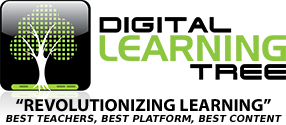In your quest to provide videos and podcasts to your students in order to bring your instructional strategies into the 21st Century, you may run into a road block – your district may block YouTube, Vimeo, Podbean, or other video-sharing websites (and podcast-sharing websites).
Don’t worry! We have a way around that! Instead of using YouTube, Podbean, Vimeo, et. al. – just use Google Drive!
Here’s how:
- Go to your Google Drive account
- Click the “Upload” arrow (it is the arrow next to the “Create” button)
- Click “Files”
- Browse your computer for the MP3, MP4, or WMV file that you want
- Click on it
- Click “Open”
- The file will upload to your Google Drive (this could take a few minutes)
- Click on the video to play it (it may say that it cannot play your video)
- If it does not play your video, click on the “Open” button and select “Google Drive Viewer” – the video should play
- Click on the “File” pull-down menu in the top left-hand corner of your screen
- Click on “Embed this video” – the embed code should appear
- Highlight the embed code, right-click on it, and hit “Copy”
- “Paste” the embed code in your blog, website, or learning management system… it should NOT be blocked!
In some cases, your video will not play in the place you embedded it. A message may appear that says that the viewer has to have permission to watch the video.
This is because the Privacy Setting on your video is set to “Private” – here’s how to change the setting of the video:
1. Go to your Google Drive.
2. Click on the video you wish to make public.
3. Click on the button with a picture of a person and the plus sign “+” This is the “Share” button – located in the lower right-handcorner of your screen.
4. A screen will appear called “Sharing Settings”.
5. Under the “Who has access” setting, hit the blue word called “Change”.
6. Change the setting to “Public on the web” and hit the “Save” button.
Email Shannon Holden at newteacherhelp@yahoo.com if you have any questions!
Learn more about Flip Teaching K-12 Technology & Strategies