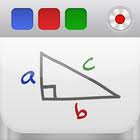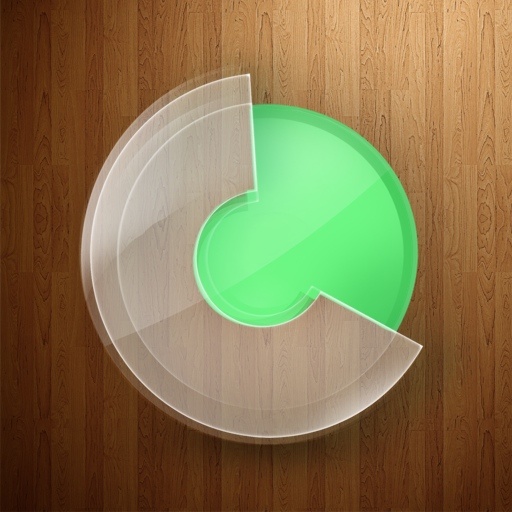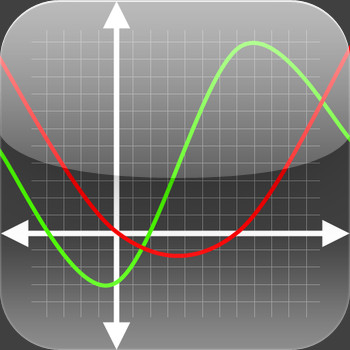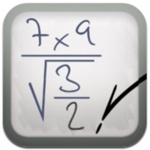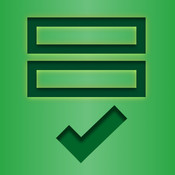Starting Out
“It is a miracle that curiosity survives formal education … If we are to develop our students’ sense of curiosity, we must be mindful to carve out time to allow our students to inquire and explore.” – Albert Einstein
This lesson starts with the basics of how to use the iPad and how to prepare this device for use within your classroom. However, before we embark upon that instruction, I think it is important to ask ourselves why?
Why are we using the iPad in schools in the first place?
This is an extremely important question and one that will underpin your entire philosophy on education or in other words, your teaching pedagogy. We should not just pick up the iPad and start using it in the classroom because it is the latest gadget available.
Ponder on the content of this video for a moment:
I personally believe that in order to move into the 21st Century that we must abandon much of what we know about education. Our students are born digitally native (click on the link to read a paper on from the author of this term, Mark Prensky); and that means that they are born into a digital age where technology is readily available and readily usable for the majority of the aspects of daily life. For example, when I was born in 1961 the TV was the new technology and the telephone was only used when you had to use it (my parents considered using the telephone an expensive device that was indeed a luxury); my Grandmother refused to use a new electronic mixer given to her as a gift because she believed that her cakes tasted better when they were hand mixed. My children were born into an era where they can’t understand the concept that I didn’t have color TV growing up, or a DVD Player. They carry their phone literally as a part of their being and it would seem every part of their life is digitalized; the phone has a camera, can connect to social media, can play games, record their lessons, sends email, texts and they can use Twitter and Facebook to memorialize every event of every day.
I was always fascinated by technology even as a little girl growing up in the 60’s when the idea that we could talk on the phone and see the person at the same time was just too fantastic to believe. That a phone could be carried with us everywhere we go was something for the imagination only. Or that we could use a computer that would be as small as the hand was incredibly ttitillating My favorite program was The Jetsons and I wished my world was like theirs; now 45 or so years on, I find I’m living that world and I find it incredibly inspiring and exciting.



I think it is crazy that we send this generation of children into a school where they sit in front of a teacher where (no matter how animated the teacher tries to be) the children feel bored and restless as the teacher tries to impart information to them as part of a lesson. We are in an information age; 21st Century kids no longer need to be fed information; they need to be inspired to think for themselves and seek out what they need to know to explore their thoughts, ideas and imagination further.
This YouTube video by Jacob Barnett (Jacob has Aspergers and is considered a savant) has a message that is very simple: When kids stop ‘learning’ they start thinking.
In the 21st Century, technology should be the media students use to learn from; the paper age is slowly becoming defunct; eBooks are taking over and technology is the way to communicate; if we don’t embrace this as teachers then I believe we are doing the 21st Century generation a disservice. The Common Core Standards suggest that they “are designed to be robust and relevant to the real world, reflecting the knowledge and skills that our young people need for success in college and careers”. Now while I am not sure the writers of The Standards had technology in mind, the truth is they should have. There is not a career or job that doesn’t at least require the smallest amount of technical knowledge; and many careers demand more. I’ve noticed in the last few years people use iPads in restaurants to take orders; my plumber with a computer and digital camera to find a block in my drain; a shop owner using mobile technology to do their stock take; and a courier service using the iPhone to deliver, seek directions via GPS, and receipt their deliveries.
Part of the premise of The Standards is to recognize that media and technology are part of 21st Century learning and that these mediums be integrated across The Standards. See the following statement under the Key Points in English Language Arts:
Media and Technology
- Just as media and technology are integrated in school and life in the twenty-first century, skills related to media use (both critical analysis and production of media) are integrated throughout the standards.
This section of The Standards provides extremely good grounds for which you can integrate technology into your everyday curriculum and lessons plans. Teachers may feel intimidated and nervous about the onset of technology; as well as the requirements of The Standards; as they already feel overwhelmed and over-worked, so whenever there is any change to the expectations of teachers, most feel anxious. This course will show you that by using the iPad you can take your ‘old’ lessons, recreate them digitally using iPad applications; create your curriculum and digital text books using the Digital Learning Tree platform; align your lessons to the new Common Core Standards & then you can assess in real time using either the Quiz component of the DLT platform or an iPad app such as Socrative or eClicker. These apps allow you create a variety of assessment activities that can be taken on the iPad. The teacher can also have direct access to the results on their iPad or Laptop.
“For the rest of their lives, our students will always have a computer with them. We need to teach with that in mind" -Tony Vincent
Why use iPads in the Classroom?
Many educators have some idea that intuitively the iPad has enormous potential, but it’s not always easy to describe it to other teachers, parents, and most importantly, school boards & administrators.
Here are some points I believe should be included in any discussion:
- The iPad saves money and student’s backs by combining books, writing tools, calculators, dictionaries, atlases, encyclopedias, diaries, calendars etc.
- The iPad saves time as information and computing for learning is always available - no time is lost moving to computers, booting them up, or even having to learn software interfaces - even 3 year olds can intuitively navigate the touch-based software.
- The iPad empowers students to take responsibility for their learning by handing over the tools necessary for them to become self-managing learners. The infinite customization possible with each device means Education can become personalized and differentiated for each and every learner.
- The apps give the iPad their power and they are relatively cheap in comparison to software: any flaw I find with the iPad can be solved with a clever app or OS upgrade in the future.
- Using this technology moves education into the 21st Century as the curriculum evolves with the technology.
What to consider before you deploy iPads into your school and classrooms:
- How will you use the iPad? I believe 1:1 iPad use is the most appropriate or viable way to deploy iPads into the classroom. This gives each student ownership over their iPad; all of their work is stored on the one iPad; the iPad is readily available to the student when they need to use it.
- Security issues – ensure that the iPads are all set up to prevent students from accessing sites, videos or apps that are not appropriate for them. (Lesson Two covers security issues in more detail).
- School Policy issues on how they will be used; distributed and maintained by the students and teachers.
- What apps will you use and how will you use them? (I will give you a start-up list later in this lesson).
- Use The Common Core Standards as the foundation from which you design your lessons using the iPad. When looking at The Standards, they are framed as follows:
Standards define what students should understand and be able to do. Clusters are groups of related standards. Note that standards from different clusters may sometimes be closely related, because mathematics is a connected subject.
Domains are larger groups of related standards. Standards from different domains may sometimes be closely related. It's probably easier to start with what you want to teach first; then refer to the Common Core Standards in either English or Math to find the Domain & Standard that forms the foundation of your lesson.
- Make sure you know how the apps work. I suggest using the apps and playing with all the settings. Think about how you can use these apps in an educational context and how you can integrate the technology into your lessons.
- Use the iPad for educational use only. I believe it is a vital in the early days to leave all games that are not educationally based off the iPad. I think children have plenty of opportunity to play games using various other technologies like the Nintendo DS, Wii, Xbox, Computer games etc. Keeping the iPad as an educational tool ensures that students will view the technology from this perspective.
- The iPad should not be used a ‘fill in’ or for ‘rewards’ – if the technology is being used this way, then it is not being used effectively and more importantly is not being utilized to create the best possible educational outcomes.
- Attend as many training sessions you as you can, or use a course like this one to develop a platform from which to work from.
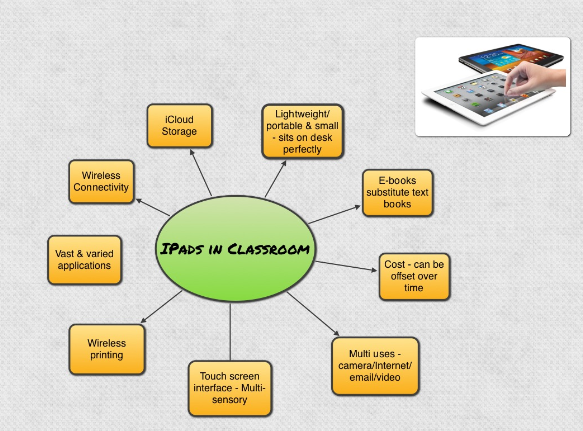
Ways to Use the iPad - Teachers can use the iPad to:
- Create tests, quizzes and worksheets.
- Design and present Keynote presentations for lessons.
- Create lessons using screencasting apps that can be used over and over; and shared with other teachers.
- Conduct diagnostics and assessments.
- Keep records, attendance and conferencing reports, as well as anecdotal records on individual students.
- Editing students’ work; correcting and providing feedback.
- Sharing information and books both visually via text and using audio options.
- Flip Teaching via screencasting and augmented reality apps.
- Students connection with the iPad – increased engagement and motivation.
- Increases student centered learning and risk taking in learning.
- The sheer fact that it holds so much content and can do so much in such a small form is amazing. Yes, even magical.
iPad Core List for setting up your classroom
Below is a core list of apps that I believe can set you up and get you working with your students in your classroom. These provide a foundation from which to work from and then you can do your own research to find apps that will be specific and suitable to your classroom needs. The third course in this series offers a lesson on how to evaluate and select your own iPad apps based on your Curriculum needs.
(Some of these apps have links to YouTube videos that demonstrate the app. If the name of the application is in blue, click on it to be taken to a YouTube video. Also click on the app icon to be taken to the iTunes Store to find out more information, including price on this app).
Productivity Apps
You need to start with the foundational apple apps: Pages, Keynote and Numbers. Pages is very similar to Microsoft Word and can be utilized for daily writing activities. There are a number of templates that students can work from, and they can also start from scratch. Keynote is like Powerpoint and can be used for writing activities, presentations, assignments, homework projects etc. Numbers is very similar to Excel and can be used for various Math activities. I think we need to useNumbers more in Math lessons as it is extremely easy to access and everything is set up for you. Click here to watch a brief video on how you can use Numbers for your day to day assessment.
You also need iBooks, as your eBook reader; Photo App Transfer to assist with transferring photos for those photos that you can't transfer using photostream, Clipish Family is literally like Googling for images (there is also a Clipish Pro Suite but this provides access to all images and is not child friendly; Clipish Family is designed specifically with only G content). You can Google the web to find any photo, clip art or picture that you want and then save it to your photo library. Dictionary (Click on the word Dictionary to see a screenshot of how this looks) is simply a dictionary on your iPad. This dictionary will also link to your eBooks so that you can click on a word and be immediately taken to the meaning of that word.
iMovie
Using iMovie and Photos, as well as Music, students can create their own Movies,such as Movie trailers, personal stories, book reviews or projects, reflections, documenting, peer feedback or their own Movie masterpieces. Click here to go to a great blog about how to use the iMovie app in a variety of ways. Animoto is another video creation app where you can add photos and text to create personalized videos from scratch.
Google Earth
I don’t think you can possible have an iPad without having Google Earth on it. It is such a good app and it’s free! Kids can literally type in a location and watch the world turn as it takes you there. Solar Walk is a 3D Solar System model lets students navigate through space and time, see all the planets in close-up, learn their trajectories, inner structures, history of their exploration, points of interest and more. This app is so realistic, that students will love this exploration through the Solar System.
Mind Mapping or Brainstorming Apps
There are a number of Mind Mapping or Brainstorming apps. These are perfect for planning and organizing thoughts and ideas. Words can be placed into text boxes and colors can be used to create visual blocks of ideas. My three favorite mindmapping tools are Grafio, Popplet and Mindomo.
Class File Share
Use Dropbox and/or iCloud as a means to send files to students. There are also other ways that the class can share information via email and apps such asSplashtop 2 - Remote Desktop or test an entire grade from one iPad using theSocrative or e-Clicker apps. (These can be used in all schools).
Collaborate in Groups
Use Splashboard Whiteboard or Whiteboard VGA (click on app title to view a very good YouTube demo for this app) to have students link together. Students can share whiteboard space, and draw on one screen. Whiteboard VGA can allow one drawing space to be displayed through the VGA Connector. You can also do quizzes and testing in groups using e-Clicker or Socrative (see also above).
Notetaking, Homework & Study on the iPad
Most teachers and professors have their notes in PDF format that can be downloaded. Good Reader, DoCAS or Evernote work well. Evernote can also be used on your laptop or PC and you can then sync your work across both devices. Students can highlight and place comment notes on the pdf. The file can be saved back to the device, stored in Dropbox or emailed.
Two other apps I think are very good for note taking are Slingnote and Soundnote. Slingnote enables you to open up a website and it splits the screen in half so you can take notes from the website. Soundnote enables you to record a teacher’s lecture or lesson and the student can take their own notes at the same time.
Homework and Study Helpers
My Homework or Homework Planner Pro
These two apps can assist students to keep track of the homework including due dates.
Creating a Digital Graphic Novel
Using either Toontastic (Elementary) or Photopuppet (Elementary & Middle) to create Comic Strips. For older students, Animation Creator HD is an advanced animation creator. Strip Designer or Comic Life (Middle and Senior) can create comics with bubbles to tell a short story. You can add audio to the story and upload. Photopuppet can be uploaded as a YouTube video & Strip Designer orComic Life can be uploaded as a story.
Create and Publish eBooks
There are many apps that can be used by your students to publish their own eBooks. eBook Creator, eBook Magic (Elementary), or Creative Book Builder (Senior). Scribble Press is another eBook creator where students can actually draw and create their books from art work. All of these books can be uploaded to iBooks.
Available free from the Mac App Store, iBooks Author allows anyone to create beautiful Multi-Touch textbooks - and just about any other kind of book - specific for iPad. With galleries, video, interactive diagrams, 3D objects, mathematical expressions, and more, these books bring content to life in ways the printed page never could.
Whle this isn't an iPad app and you have to have an Apple Mac to use it, I think it is a brilliant tool. Take a look at the video below to see how you can create your own 'tailor made' text book that is specific to your classroom.
Art Class Simulations
There are lots of amazing art apps around that create incredible digital art. Younger students can use Drawing Pad and older students can use something likeSketchbook Pro and/or Amopic, which is an amazing photo editing suite. I have used used Artrage on an Interactive Whiteboard for a while and it is excellent. The app works well on the iPAD, too.
Photography and Photo Editing
Use your iPad as a Document Camera & Video Camera. The great part of iPad is that it displays everything. That includes the camera on the front and on the back. Board Cam allows the iPad to become a Document Camera. You may want to invest in something with a cradle to hold the iPad upright and stable or the iPad keyboard dock can be used as a cradle. This app allows annotation on what the camera is viewing or you can use a laser pointer to show something specific. There are many photo editing apps, but my favorites are Photo Wizard, Amopic (see above) & Photo FX Ultra.
Lego Design/Build
Students can use the Lego app to design a prototype made out of Lego. One example of how to use this app is for the students to create a design on the iPad app and then other students could try to recreate the design using real lego to see if the design works. This really enhances thinking skills. A more advanced version is an app called Home Design 3D. While it is a designer, or architectural app, I think this app has great potential for those visual designers. Students could then recreate their designs using 3D construction materials.
iPad Audio/Video Podcast Studio
Using the app iPrompt Pro on one iPad & DJ SoundBox on another iPad near a recording device (iPad using Audioboo or Podcaster) can be utilized to create an audio podcast. The iPad with iPrompt Pro acts as a teleprompter with the text that scrolls on the screen. DJ SoundBox plays sound effects such as radio news breaks and other sounds. The podcast can be recorded and uploaded to a storage site such as Audioboo and then played to the grade or to the school audience.
Music
Garage Band is a brilliant app that turns the iPad into a collection of Touch Instruments and has a full-featured recording studio - students can use this app to create wonderful music. Finger Stomp is an innovative instrument app that pays respect to hip-hop, rap and street musicians by putting users in an urban recording studio.
Share-a-Lesson/Flip Teaching Apps
There are a number of Screencasting apps, where you can pre-record a lesson using photos, videos, drawings or illustrations and audio and save this lesson to be used at any time. These can also be shared amongst staff. Another benefit of these apps, is that students can use these apps to record their work in an audio-visual format. This is especially great for oral presentations and could be a transition for those very shy kids who struggle with public speaking. As their confidence increases they could use these apps to demonstrate an idea or concept learned and eventually the teacher can encourage them to do an oral presentation in front of an audience.
My two favorite screencasting apps are Knowmia or Explain Everything. I’ve only just discovered Knowmia and I think it is one of the best screencasting apps available now. The developers who created Explain Everything have now created an app called Explain a Website. This app allows you to record, narrate and annotate over the top of a tour of any website. I created a tour of this iPad course website to give you an example. Click here to view this video.
There are others that are less expensive, but don’t have as many options, but you can check them out if you want cheaper options. They are Show Me, Educreations and Screen Chomp.
Another version of Flip Teaching Apps is Aurasma. This is a augmented reality app and is brilliant. You use a photo as a trigger and then record a video that is placed as a layer over the photo. So for example, let’s say you are studying the book. Emma byJane Austen; you can take a photo of the front cover; then when the student puts their iPhone or iPad over the cover, a little video pops up telling the student what to read, and what elements of the text you want the student to observe. There are many, many possible uses for this app; and I think that augmented reality type apps are going to be the way of the future. As for education, this literally puts you, the teacher In the student's loungeroom or study area explaining what it is you require them to do. This certainly puts a new twist on homework, projects and assignments.
The Teaching Table app is a new math screencasting app with inbuilt math tools to create math lessons. It is really clever and you can literally create a math lesson in five minutes.
Replacing Graphing Calculators
Students can use Graphing Calculator HD as a Graphing calculator. You may also want to take a look at Quick Graph & Calc Pro for iPad.
There is also a new Calculating App out called MyScript Calculator.
Collecting Data from Experiments
Use Forms to collect data from experiments that can be synced to Google Docs. Numbers is a very good app and is part of Apple's office suite. This app can be used like excel; can display graphs and charts; spreadsheets etc (also mentioned above).
Letters and Handwriting
There are lots of Letter, Spelling, Grammar and Handwriting apps out there. I go through English & Math apps in Course 2 and 3 in this series, but I do recommend the following to start with:
Montessorium's Intro to Letters is a very good app both for letter recognition and handwriting. School Writing is a relatively new app where students can practise handwriting, spelling, sentence building etc. There is an American version, as well as a version for Australia/NZ and the UK.
Spellboard, Literacy and Grammar Up can be used for your spelling and grammar lessons. Spellboard is an extremely good app where you can individualize your students' spelling lists; this app allows the student to practise, do spelling activities; and tests spelling.

.png)

Math Basics
Below are some Math apps that you could start with and you can use these as a foundation from which to add your own list. I like Math apps that do more than one thing and that can be adjusted to suit the student's ability. Keep that in mind when looking for your own apps.
Montessorium's Intro to Numbers is as good as the 'letter' version. Mathboard is the brother to Spellboard (see above) and is a fantastic app that is being improved all the time. I mentioned Teaching Table above; but I wanted to include it here as well. This is a very clever app that has inbuilt widgits to assist you in creating Math lessons in minutes.
Other Math Apps
In the consequent lessons within this course, I cover other Math and English apps in more detail. It is important that you find apps that will suit your students. Know what your students' needs are & build your list from that knowledge.
The iPads in Education course was amazing. It enabled me to become familiar with a number of educational applications on the iPad to use in my classroom both for my teaching, and for the students. The application Explain Everything is an amazing screencasting application that can be used to introduce a new concept to students. It can also be used for Flip Teaching, which was a different concept that I was introduced to in this course. This application can be used with real pictures to help teach/introduce concepts to the students. Other screencasting applications such as Show Me, Educreation, Screenchomp, and Knowmia Teach (along with Explain Everything) can be used for both the teacher and the student to create educational content to share.
We explored a variety of math applications- Tangrams, Montessorium, MathBoard, Math Magic, Place Value MAB, Jungle Coins, and Math Land are just a couple of the great math applications that we were able to explore with this course. It is amazing how many of the Common Core Standards that can be practiced using the iPads in a very interactive way.
Finally, we learned about how to child proof the iPad for use in the classroom. I was not aware of how user-friendly the iPad settings are when it comes to turning different aspects on and off. I was able to control the settings so that I feel completely comfortable giving my students the iPads for independent use during center time, and knowing that they are unable to access any inappropriate content, pictures, etc.
Your iPad course is excellent! It is very comprehensive, useful, and practical. It is forcing me to do work on the iPad, which I really appreciate. I had never created a slideshow using the iPad, so there were many technical issues, such as getting images to the camera roll, that I had to figure out. The curriculum, such as delving into the Common Core Standards, is helping me to comprehend critical parts of those standards. You have put together excellent resources.
Intro to iPads is an online class you don’t want to miss if you are interested in honing your skills as a 21st century educator. The class provided me with a thorough overview of the many uses of iPads in the classroom, and the many ways they could be incorporated to effectively teach the common core standards. It is setup in an extremely user-friendly format, and when a question comes up, the professor responds quickly and professionally. Each lesson contains practical skills that can immediately be used in any classroom setting equipped with iPads, and each assignment challenged me to really understand the ins-and-outs of several different apps pertaining to each core subject. I really appreciated that the wealth of information covered was completely applicable to all ages and ability levels of both teachers and their students. Another plus was the flexible schedule- truly wonderful for people busy working and raising a family while taking classes. Intro to iPads has truly been an excellent experience from beginning to end. I highly recommend it to anyone wanting to fully grasp how to take advantage of the many uses of the iPad while teaching in the 21st century!
I see the iPad as an extremely useful and beneficial device for both teachers and students. This class has really opened my eyes to the tremendous power of the iPad, and I now view it as a device that I do not want to be without in the classroom.
I highly recommend this class to all teachers in any grade level. The format of the class is nicely laid out and easy to follow along. The course goals and objectives were laid out clearly and all students know what is expected of them. The information that Karina shares is amazing and useful to any classroom teacher. Course work was graded and wonderful feedback was given on all assignments. I would highly recommend iPads in Education to any educator wishing to increase their knowledge and the usefulness of iPads in their classroom.
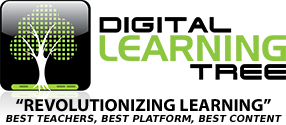





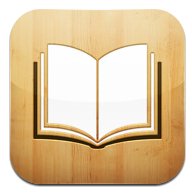


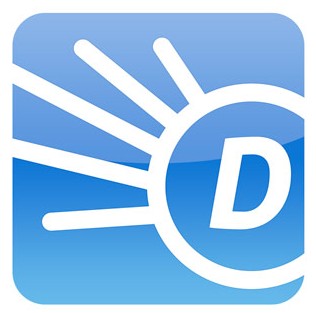
.jpg)

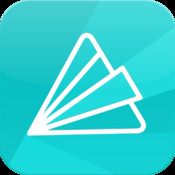

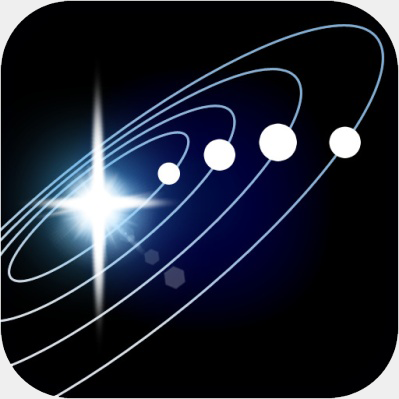
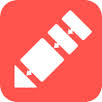

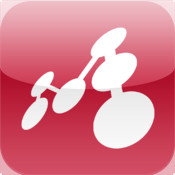

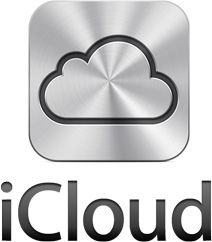

.jpg)







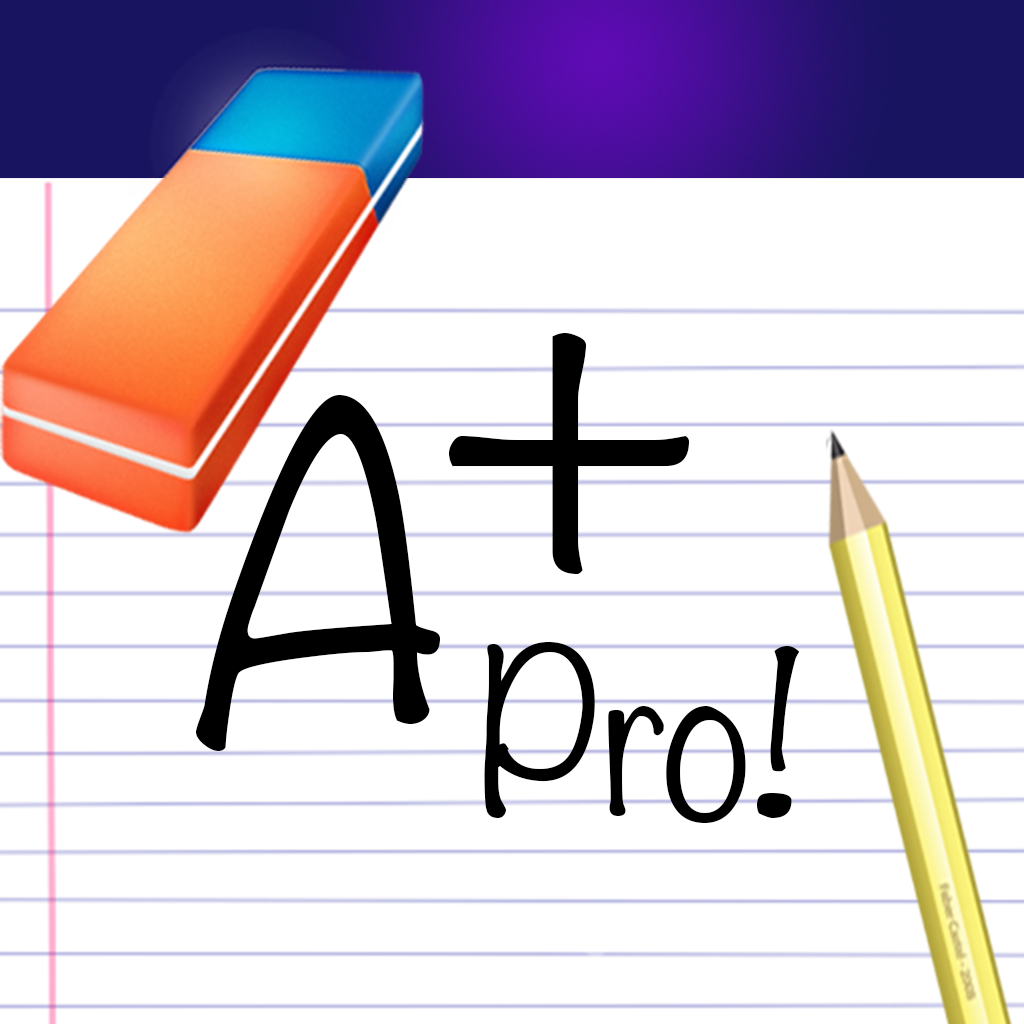











.jpg)

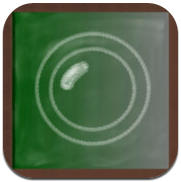
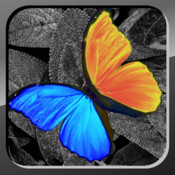



.jpg)